Setting up a Printer
Setting up a Printer
- Click on the Windows Icon located in your task bar.
- Next, click on the settings icon in the new menu.
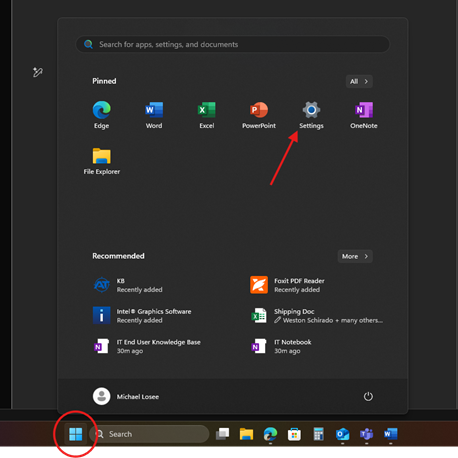
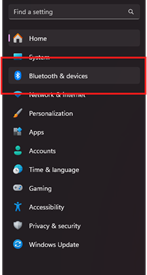
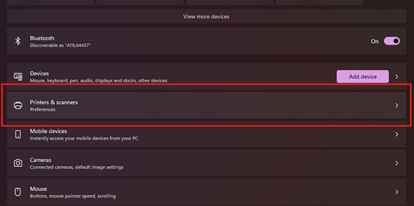
55. Click on the “Add Device” button located at the top of the list.
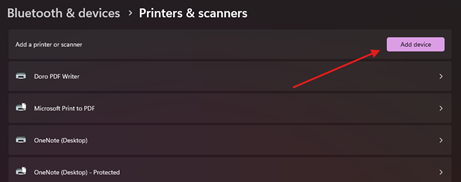
6.6. Find the printer you want to set up by using the printer ID in its name.
a. The printer ID is labeled on the physical printer.
7.7. Press the add device button to the right of your desired line.
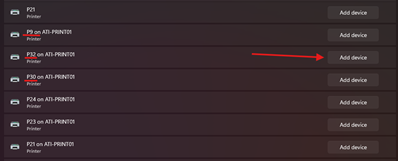
8.8. The printer will begin setting up automatically. Once complete it can be used as normal.
