How To: Set up a printer
Setting📘 Purpose
This guide walks through process of setting up aPrinterprinter in the device's settings.
🔁 Step-by-Step Instructions
1. Click on the Windows Iconicon located in your task bar.
2. Next, click on the settings icon in the new menu.
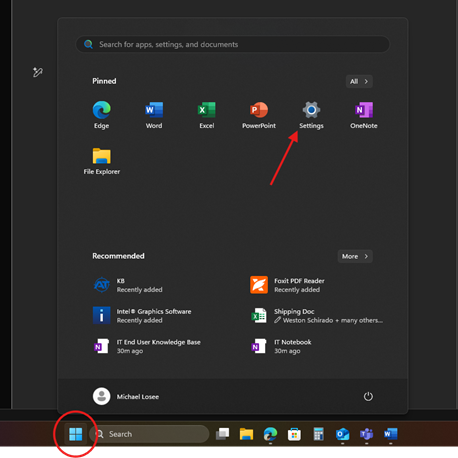
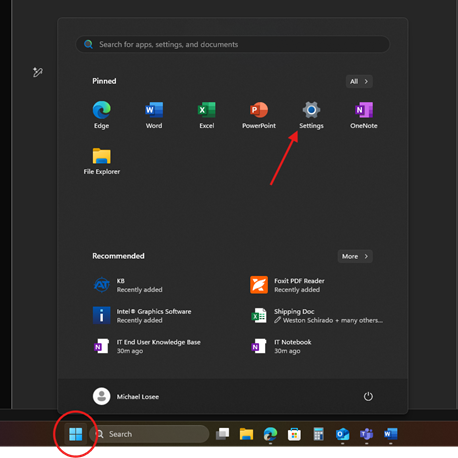
If the settings icon does not appear here, you can instead type "settings" in the search bar and open the application that way.
3. In the menu on the left, click on the “"Bluetooth and Device”Device" option.
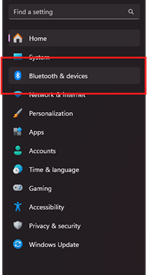
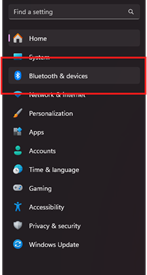
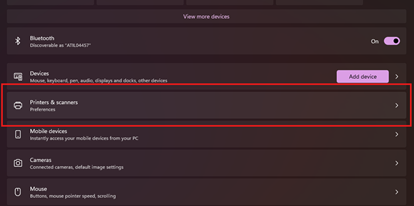
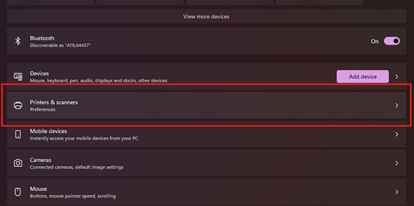
55. Click on the “"Add Device”Device" button located at the top of the list.
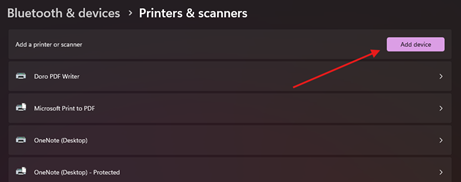
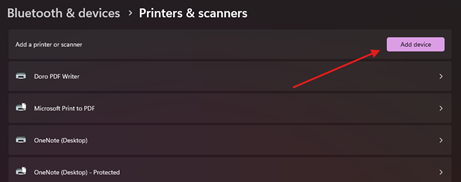
6.6.
Find the printer you want to set up by using the printer ID in its name.
a. The printer ID is labeled on the physical printer.printer
7.7.
Press the add device button to the right of your desired line.
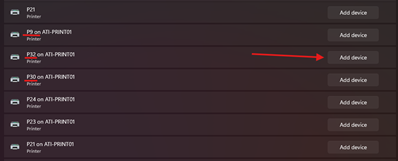
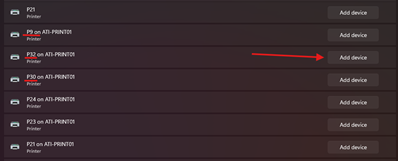
8.8.
The printer will begin setting up automatically. Once completecompleted it can be used as normal.
🧠 Additional Notes & FAQ
📅 Last reviewed:
2025-09-22
Author:Tanner Bench
Related Tags:How-To:
