How To: Add a Printer for Invoice Printing in SAGE
📘 Purpose
This guide walks through adding a printer in SAGE for printing invoices.
🛠️ Prerequisites
- Connected to LETRemote Desktop
🔁 Step-by-Step Instructions
1. On the start screen of the LETRemote Desktop, click the Control Panel
2. If the "View by:" setting is "Category", look under "Hardware", and click on, "Add a device"
3. A "Add a device" window will pop-up and load the available printers represented by an icon to add to your computer
4. Select the printer you want to add by double-clicking on it
5. Another window will open and run some commands to add your selected printer to your computer
6. Sign out of SAGE, then input the invoice number you want to print in the "Invoice No." field, then click the printer icon next to the grey "ok" button
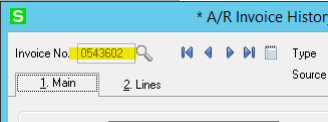
7. In the "Form Code" field of the "Invoice History Printing" window that pops up, make sure the selection is: "LASER"
If necessary, click the magnifying glass icon to find "LASER" and "Select" it.
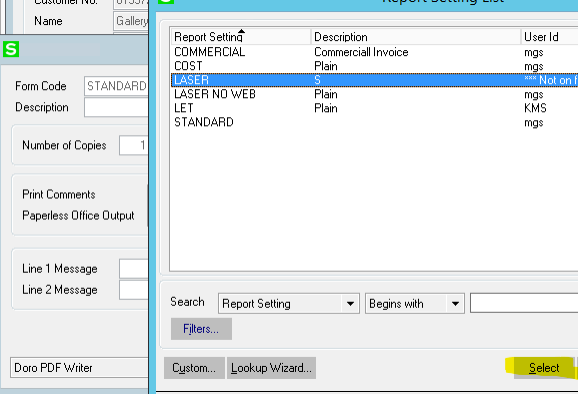
8. Change the "Paperless Office Output" option to "Print All"
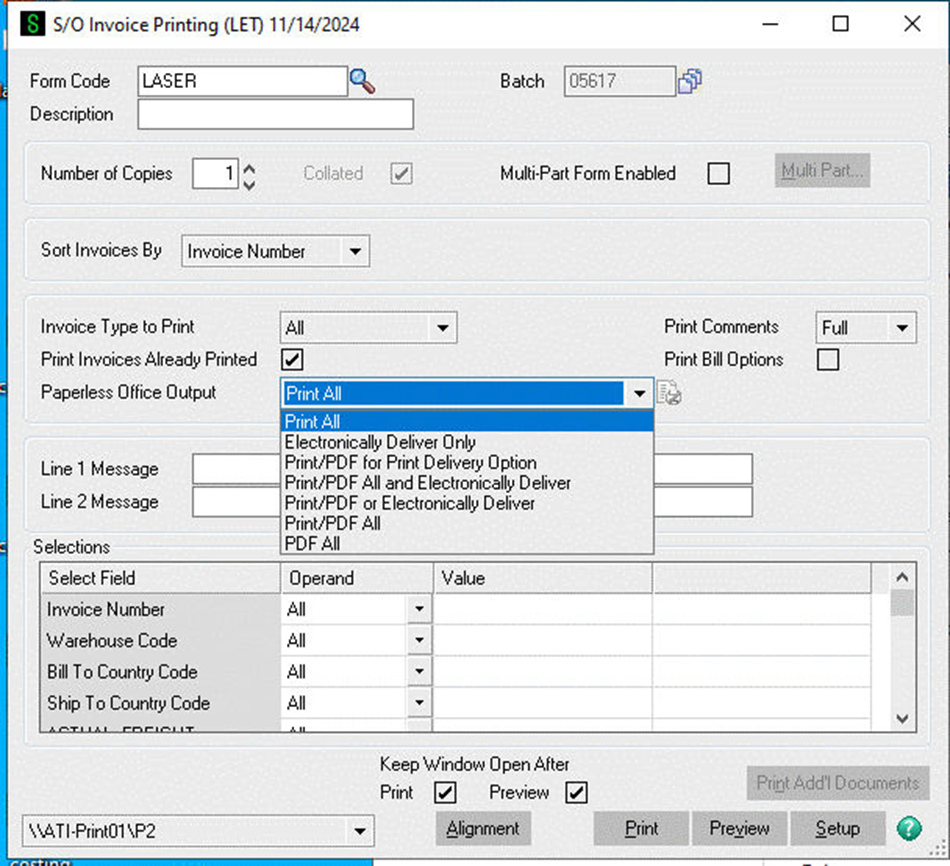
9. In the bottom-center, click the drop-down menu black triangle and click on the newly added printer to print your selected invoice, then click "Print"
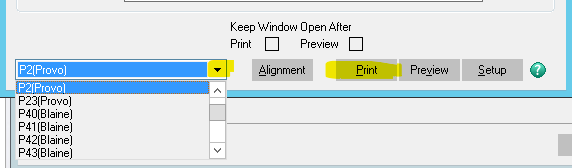
Retrieve your printed invoice from the physical printer that was newly added to your computer!
🧹 Cleanup (if applicable)
- Ensure to retrieve your newly printed invoice
🧠 Additional Notes & FAQ
📅 Last reviewed:
2025-09-22
Author:Tanner Bench
Related Tags:How-To:

No Comments